Keyboard triggers to custom workflows for Trello

I’m a fan of the keyboard. And I’m a fan of not doing tedious, repetitive actions.
And I very much enjoy using Trello as my dashboard.
What had started as my hack to easily move Cards around Trello is actually a pretty flexible way to apply custom workflows to keyboard shortcuts.
Let’s say, I’d like to move a Card from the board which stands in as my inbox, to the board which I use to focus on only the stuff I’m doing today. And let’s say this Card had a due date, and I’d like to remove it when I move the card to the other board.
Moving Cards between boards is something I do more than a handful of times each day. For each move to do everything I listed earlier, it would take 8 clicks, a bunch of scrolling, and some searching with my eyeballs. Along with the chance that I make mistakes and click the wrong place, send the card to the wrong list - the touchpad can be very imprecise at the end of a long day.
Or I could use Trello’s handy keyboard shortcut to add labels to cards. And connect the action of adding the label to a card as a trigger for a multi-step workflow, like the one above.
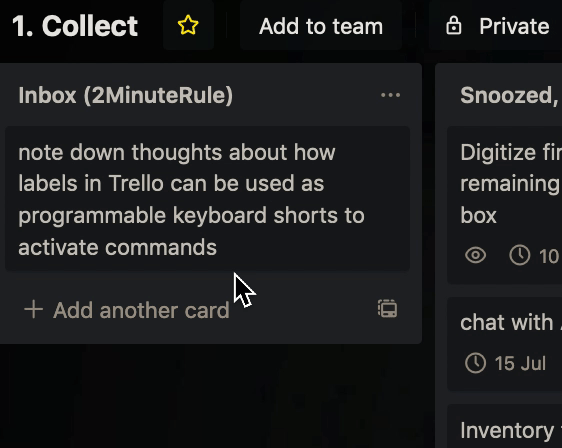
So now when I hover over a card, and press 1, the green label that gets added then triggers the following:
- Find a specific list on another board
- Move the Card to that list
- Remove the due date (if any)
- Remove the green label (clean up, the label’s only purpose is as a trigger)
To replicate this keyboard shortcut-based trigger, you’ll need the Powerup called Butler, formerly Butlerbot for Trello.
💬 Thanks for reading all the way through! Let me know what you think. You can (at)me on Mastodon or Twitter.